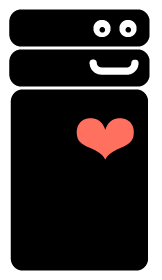Robots Are Our Friends
For a variety of reasons cultural heritage organizations often have robots.txt documents that restrict what web crawlers (aka robots) can see on a website. This is a bad thing because it means that the content that libraries, archives and museums are putting online becomes virtually invisible to search engines like Google, Bing, Yahoo, is less likely to be shared in social media sites like Facebook, Twitter, Flickr, Pinterest and stands less of a chance of being used in educational sites like Wikipedia. The Robots Are Our Friends campaign aims to help promote an understanding of the role that robots.txt plays in determining the footprint our cultural heritage collections have on the Web.
Contents
Background
Typical Reasons for not allowing Robots
- While indexing a dynamic site, robots can put an extra strain on the server, causing a slow response, or in some cases, pegging the CPU at 100%.
- Some content is intentionally shielded from search engines to help shape how a websites resources are presented in search results. For example, if an organization has put a lot of PDFs online and doesn't want those to turn up in search results.
Throttling
crawl-delay
Several major search engines support the [https://en.wikipedia.org/wiki/Robots.txt#Crawl-delay_directive crawl delay directive, which you can put in your robots.txt file. This directive lets you tell web crawlers the minimum delay to wait between two successive requests.
User-agent: * Crawl-delay: 3
- Log in to Google Webmaster Tools
- Select your site
- In the left-hand side, select Configuration and then Settings
- Under Crawl rate select Limit Google's maximum crawl rate
- Use the slider to adjust the amount of requests per second/number of seconds between requests
- Hit Save
Note: This may take a day or two to go into effect and it only lasts for 90 days, at which point it will revert back to Google selecting the crawl rate.
Bing
- Log in to Bing Webmaster Tools
- Select your site
- In the left-hand side, select Configure My Site and then Crawl Control
- Use the 2D chart to change the crawl rate for specific times of day. Or you can use the drop-down menu to move crawl activity to off-peak hours of traffic.
Note: Directives in robots.txt will override this setting (e.g. Setting Crawl-delay)
Sitemaps
"Sitemaps are an easy way for webmasters to inform search engines about pages on their sites that are available for crawling. In its simplest form, a Sitemap is an XML file that lists URLs for a site along with additional metadata about each URL (when it was last updated, how often it usually changes, and how important it is, relative to other URLs in the site) so that search engines can more intelligently crawl the site." -- www.sitemap.org
The full specification is available at sitemaps.org
Creating a sitemap
List of sitemaps.org-compliant sitemap generators including Drupal and Wordpress.
Some library software specific sitemap generators exist:
Telling Search Engine about your sitemap
Sitemaps can be added into your robots.txt, or submitted directly to Google Webmaster Tools or Bing.
robots.txt
add a line like this to your robots.txt file:
Sitemap: http://yourdomain.tld/path/to/sitemap.xml
- Log in to Google Webmaster Tools
- Select your site
- In the left-hand side, select Optimization and then Sitemaps
- Click Add/Test Sitemap
- Enter the path to your sitemap on your server and click Submit Sitemap
HTML5 Microdata
Services
- Collection Achievements and Profiles System and DPLA Crawler Services
- Google Webmaster Tools
- Python's robotparser